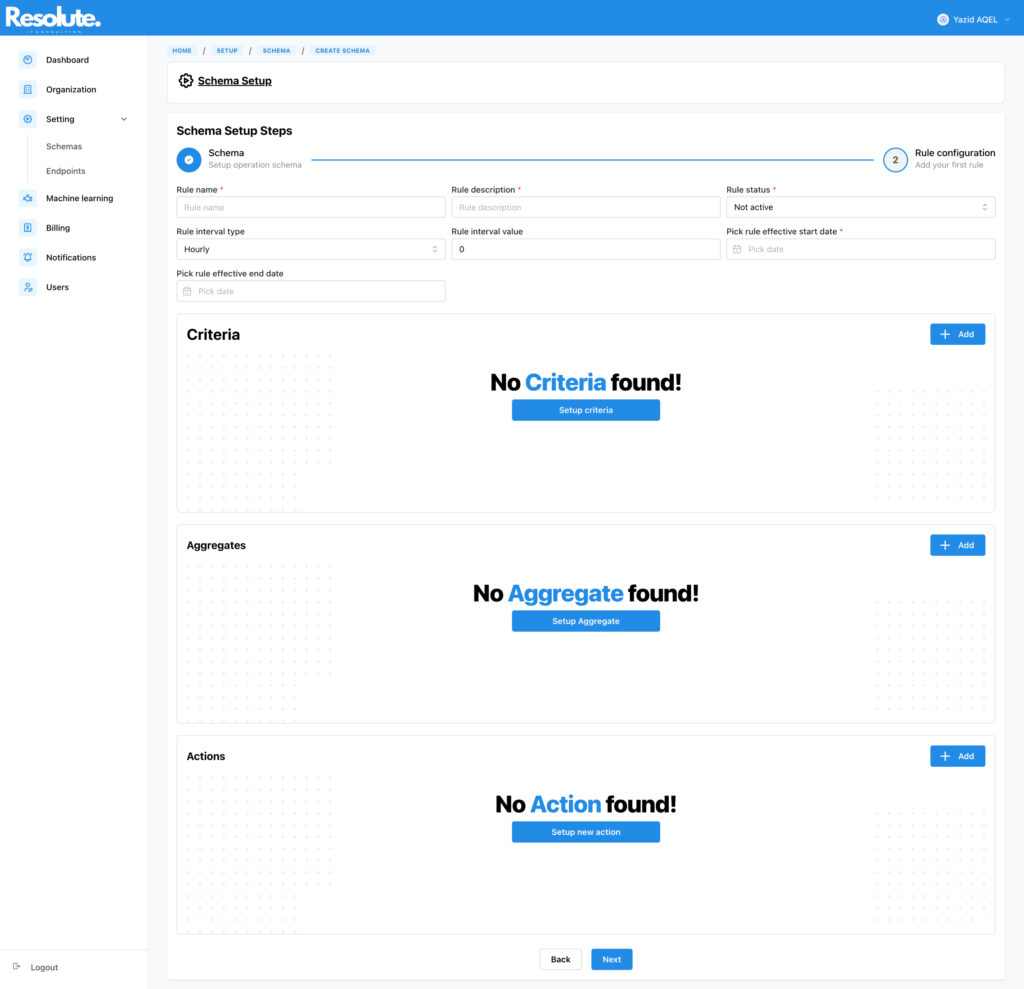Request Schema #
You have two options, either upload a sample json request, or copy and paste a sample you already have.
The request Key play the role of the operation key, e.g: Account Number, Customer Identifier…. Then You need to specify the PATH of that key in the request, currently we support a simplified form such us /store/book
Since most of the anomaly operation checks are made against a period of time, you can specify that the date are included in the request and the system will rely on it instead of the generated value
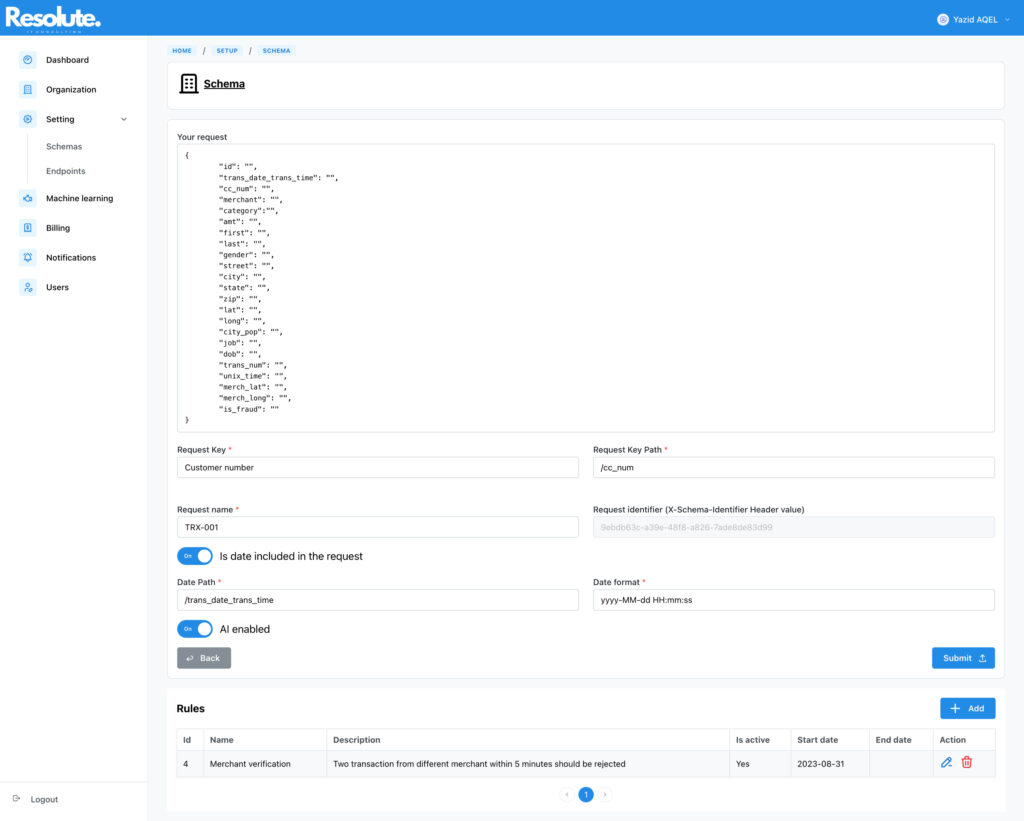
Rule Configuration #
You can set as many rules as needed, In the request setup screen steps, you will be asked to create your first rule and add the criteria/aggregate/action to that rule. (Those options can be adjusted when navigating to the rule page)
Once Your rule has been configured with the necessary options, criteria, aggregates and the actions to fire. you can make view your configuration in Settings->Schemas.
For each request, you’ll have the possibility to activate the AI option, this option is intended to be used for rules which can fill machine learning models